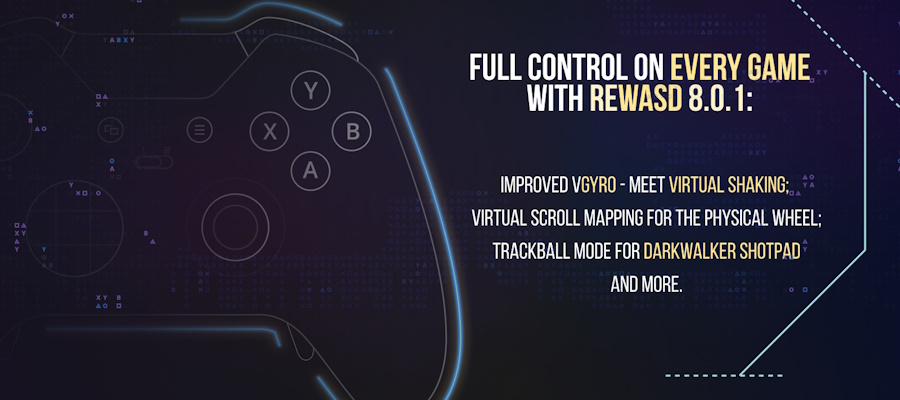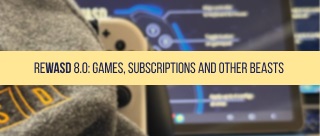The best and the worst thing about Xbox Elite controller is the same — paddles. Xbox Elite paddles should have been extremely useful, because they allow performing four more in-game actions. However, they don't. Even native Xbox Accessories app doesn't help — you can duplicate face buttons (XYAB) to Xbox Elite paddles with it, but you won't get these additional actions we all need. And here comes reWASD — first and only app to map controller to keyboard, mouse or other controller button, reassign Xbox Elite paddles and adjust sticks & triggers. This post will help you understand, why to use it instead of Xbox Accessories app, how to remap Xbox Elite controller in reWASD and which features appeared in the latest release.
How to remap Xbox paddles while playing with Xbox Elite on PC
- Download reWASD first: it’s free to try.
- Connect your Xbox Elite Controller to PC, and then choose it in reWASD:
- Create a new profile, the config creates automatically. To configure paddles you need to press on a tile on the right side of the gamepad, that's how you switch between the front and back view:
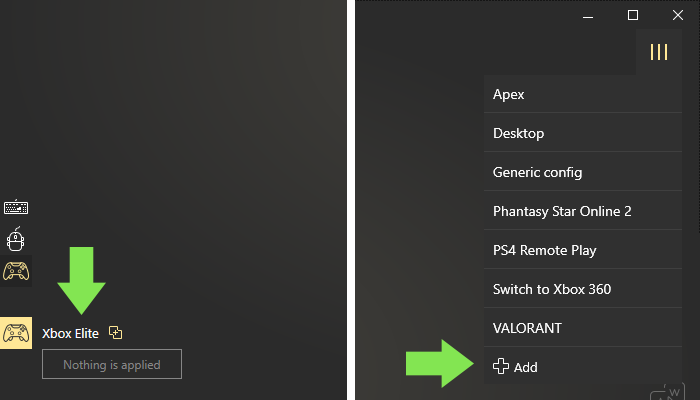
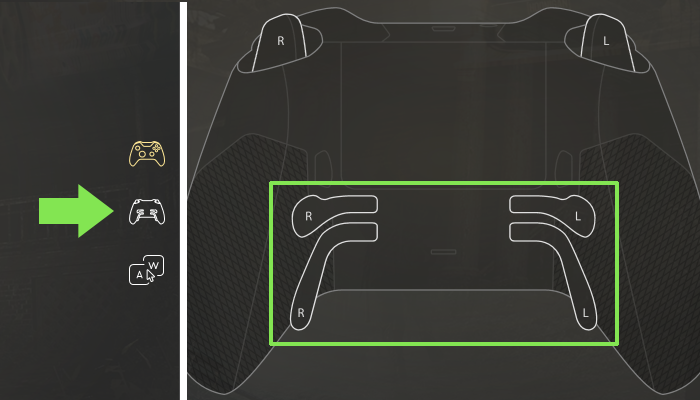
Why to map keyboard and mouse buttons to Elite paddles
Xbox One Elite controller button mapping applies to paddles too with reWASD: you can revive your Xbox Elite paddles and bind any keyboard or mouse key to them. Elite paddles are extremely useful when you play first-person shooter games to keep your fingers on sticks and concentrate on the gameplay.
How to map keyboard and mouse buttons to Elite paddles
- Let’s start to map Elite paddles to keyboard: choose the Xbox paddle you want to remap.
- Then tap on reWASD mapping if you want to map Elite paddle to keyboard: this is a list of keyboard keys and mouse clicks to assign to the previously chosen Xbox paddle.
- If you want to map controller buttons to Elite paddles, go to Gamepad mapping and choose the appropriate controller button for the chosen Xbox paddle.
- Go Back, remap other controller buttons if you need to, tap on Apply.
- And your config is ready to use!
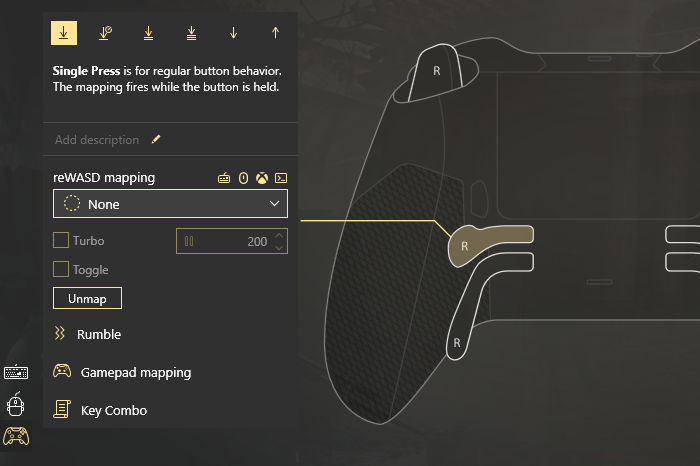
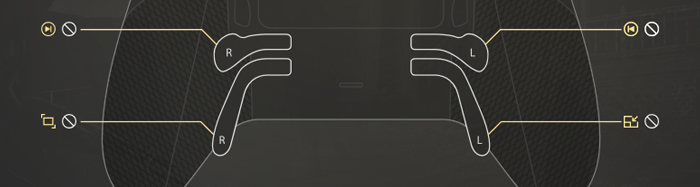
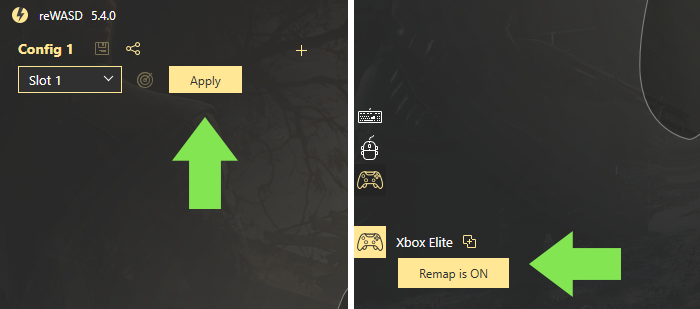
A few words about the available features: you can assign face buttons (XYAB), both bumpers, both triggers presses, sticks clicks or D-pad on each other.
The last hardware remapping option — Unmapped. Actually, unmap is the best choice if you change Xbox one controller button layout completely. When you remap controller buttons on PC and add keyboard keys to them, you need to overlap the native action. Choose Unmapped — and you won't get doubled actions in the game. Want to get more details? Read about how to unmap controller buttons in our previous post, and check out in which games unmaps are irreplaceable from our manual.
Our team continues working on reWASD to make it even more powerful and useful for you! This process is impossible without user feedback, so tell us what you do or don't like about the gamepad remapping software we propose. Reach out to us wherever you feel comfortable: Discord text chat, on Facebook, or on reWASD Forum. Make sure to follow us on Pinterest, Reddit, and YouTube to keep your hand on the pulse.