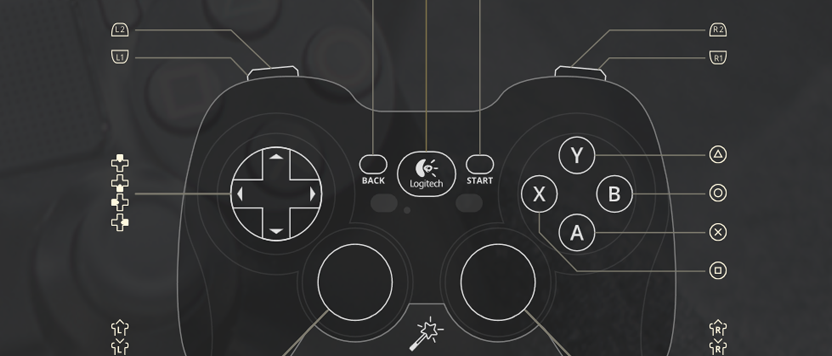How to useLogitech controlleron PC
The number of possibilities for using the Logitech controller on PC is endless. Imagine if you could customize the layout for any game: doesn’t matter if it supports your controller natively, just literally, any game? Or adjust the tiniest details on the Logitech PC gamepad within one app? Let me tell you, we’ve got exactly the tool you need – reWASD. If you think that this is too good to be true – let me break it down for you ;)
Meet the most powerful remapper
reWASD is a remapping software with lots of features that can help you both in gaming and in daily PC usage. Change the hardware Logitech PC controller settings, reassign the binds, remap your controller to keyboard and mouse, add more than a 1000 mappings to one controller, spice up the layout with Key Combos and Rapid Fire mappings, and more! But first, you will need to:
- Download and install reWASD
- Launch the program, and connect Logitech controller to PC
- Add a new game profile to reWASD, the Config is created automatically
- Start remapping!
Let's see how to get Logitech controller to work on PC!

Mimic Xbox or PlayStation controllers with Logitech controller on PC
If you wish to make it seem like you're using an Xbox or PlayStation gamepad while playing with a Logitech PC controller, be our guest. reWASD can emulate Xbox 360, One and PlayStation 4 controllers, and it would take you three clicks to hide Logitech controller from PC, and play with a Virtual controller of your choice! This also allows you to use a mouse or keyboard along with your controller, and make it seem like you're still using one device. Just group the Logitech controller on PC with the device of your choice, rearrange some mappings, press Apply and you're good to go.
You may wonder, how may this come in handy? The first thing that comes to mind are games that don't support Logitech PC gamepad. But we can go further: use this controller with any of the cloud gaming services, like xCloud or PS Now / PS4 Remote Play. You can even bind DS4 Touchpad actions, such as swipes, taps, zooms, so forget about fear of missing out ;)

Add more than a 1000 mappings to the Logitech controller on PC
This is not a typo, you can assign THAT much mappings to your controller! reWASD has lots of features that can help you with this, and you can combine them all in your setup, or choose some of them you like most ;) Time to meet them:
- With Activators, you can assign Single, Double, Triple, and Long press actions to any digital button for Logitech PC controller
- Try Shortcuts to set a mapping that will fire when you press certain 2, 3 or 4 controller buttons together
- The Great Shift Mode adds up to 4 empty layers that you can fill with new mappings, and enable them using the Shift modifier whenever you need it
- Use Slots if you wish to Apply up to 4 different configs to a single device, and switch between them with a 1, 2 or 3-button customizable shortcuts
This may seem like an impossible way of how to use Logitech controller on PC, but wait till you try it!

Change the native gamepad behavior with reWASD
Looking for a way of how to setup Logitech controller for PC if your sticks and triggers are too shaky? Or maybe your recently bought controller required you to push the sticks too hard to get any output for them? reWASD saves the day! Try to change Advanced stick settings for your controller: change the response curve, change the deadzone settings to make gaming more comfortable. Modify trigger deadzone of the Logitech controller on PC, reach the full deflection quicker! Another amazing opportunity is swapping native controls. If you don't plan to use any of the fancy features reWASD has (bummer!) and just want to swap some buttons – use Gamepad mapping to do so.

How to use Logitech controller on PC for games with no controller support
Many amazing games support mouse and keyboard but don't support any controllers. Luckily, reWASD can help you out in this case: you can simply assign mouse and keyboard mappings to the Logitech controller on PC. You can even use a mouse or keyboard along with your controller, if you prefer this workaround! How about making a config for Desktop too? ;)
In case you don't know what to start with while creating your first config, take some time to check out what reWASD Community has to offer. There are hundreds, if not thousands of configs made and shared by other users for various games. What can simplify playing with Logitech PC controller even more, you may ask? Desktop Overlay: in case you forget which mappings are applied currently, you can check them out mid-game!

Let reWASD handle the work for you :)
Make your gaming with the Logitech PC controller even smoother. Use Autodetect to assign certain configs to games, and reWASD will Apply them for you once said game will be in focus. Amazing, right? Wait till you hear about Commands: set some basic (but very necessary) actions to your Logitech PC gamepad, like Log out of the current Windows session, Close an active task, or Take a screenshot and save it to the customizable folder. Last but not least, make sure to name all your mappings – add Descriptions to them, so next time you decide to play you can look up the mappings you forgot ;)

Try some of the finest reWASD features with the Logitech PC controller
Not only can reWASD emulate controllers and remap the Logitech controller on PC, but also create Key Combos of any complexity. Our Key Combo editor allows you to create combos with keyboard, mouse and controller buttons, add the most accurate pauses, combo Breaks, set the number of iterations and more. Those can serve different purposes, and it's up to you which to choose ;)
There's one more amazing feature I want you to know about. Meet the Rapid Fire duo – Turbo and Toggle. They both can help you make the Logitech PC gamepad layout better. Turbo allows you to set the pause, and fire a certain mapping or combo with said pause between shots while you simply hold down a controller button. Toggle imitates a pressed key: click the button once and the said key goes down, click it once again and the key goes up! As simple as that, but how useful can it be?